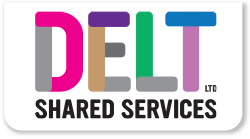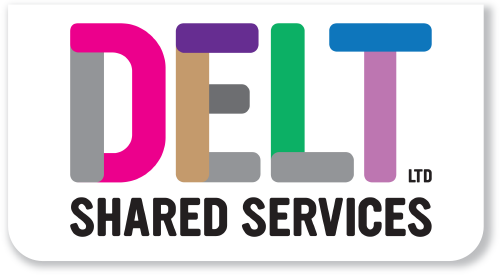CoreHR Training Materials
Delt Shared Services have implemented a new HR/Payroll system to replace the existing one. This new solution has a more modern look and allows us to navigate around the system using movements that we have all become accustomed to as we browse the internet.
It will also bring us a platform to allow you to access the system from your personal devices and for us to launch other exciting developments in the future. It expands the range of functions too, while ensuring that all the basic HR and payroll functions we need to pay you all remain in place.
Training sessions have been provided to ensure that you are shown how to operate the system in relation to your role but this page offers access to other training materials where you can dip into a particular section of the training or replay the original training videos whenever you need them. These will remain in place and be updated whenever there are changes to the functionality so that you can use them to learn new things or refresh your memory whenever you like.
We’ve also included some FAQs based on questions asked during our training sessions. We’ll keep adding to this after training, or as new functionality is added to the system, so that we share information in a consistent way. Let us know if you have any new questions by emailing CoreHRComms@deltservices.co.uk and where appropriate we’ll add them so that everyone in the user community is kept up to date.
Live Event Training Videos
Client (inc. Schools) Training
Employee Self Service – Payroll/HR Basic – enables view of own details, payslip access etc
Employee Self Service – Payroll/HR Transaction Recording – enables own input
Manager Self Service – Payroll/HR Transaction Recording – enables input/approval for others
Employee Self Service
CoreHR provides you, as an employee, a dashboard from which to access all of your information and tools from a single point that is referred to as ‘Employee Self Service (ESS)’. The ‘Employee Dashboard’ provides widgets and menus to give you access to functions associated with the ESS model including the following:
- view and update your personal data
- access your personal security settings
- view your payslip and base pay details
- view the status of any claims that you have made
For companies who are using the more advanced employee self-service options, this will be the central place from which to:
- record and update your claims including overtime and expenses
- check the status of claims made
- view absence details
You may also have access to book annual leave or other absences (if your company has enabled this or if your Ts&Cs permit), review and update your performance management review, book training courses or view internal vacancies.
In this area, you’ll find manuals and videos to help you get up and running on the system. Below you’ll find materials to help you:
- Login
- Navigate and move around the system, getting you used to what the various symbols mean and how to use them
- Initial views of the system and your own personal data through ‘Onboarding’ or ‘Social Hub’
- How to access CoreHR from your own personal devices
Mini Guides
Employee Navigation
Video Tutorials
By clicking on the Time symbol on the left hand menu, the dashboard view will change to allow you to:
- view your weekly schedule
- book leave or record other absences
- make overtime claims and timesheet information
- view the status of your timesheet claims
- view the detail of your timesheet and a breakdown of the detail shown on your payslips
Mini Guides
Video Tutorials
This menu/dashboard provides access to view payslips, tax details, P60s or change your bank details.
Mini Guides
Total Reward Statements
Video Tutorials
This menu will only contain reports for employees that are using timesheet recording. It contains a limited number of reporting widgets that may build up over time. Currently includes:
- Unconfirmed hours widget – this shows any hours that haven’t yet been approved by their manager
- My Time Claim Status – this shows a historical list of all time claims and whether they were rejected\approved etc.
Mini Guides
Video Tutorials
From here, you’ll be able to:
- Make expense mileage claims
- Check the status of your claims
- Manage your vehicles for mileage recording
- Check the mileage claimed for in the last 12 months
Mini Guides
Video Tutorials
Mini Guides
Video Tutorials
Manager Self Service
While a manager will need to access all of the options required for an employee, their role also requires them to have the tools to complete activities required to manage their team and service. This is referred to as the ‘Manager Self Service (MSS)’ function of the system.
Please note that initially your organisation may not have enabled the Manager Dashboard. We are aiming to move as many of our clients over to this model by March 2021, so this section may become more important to you over the coming months.
A centralised landing page provides access to all the utilities required by a manager in a single location in the form of the ‘Manager Dashboard’.
This will include widgets and/or menu options allowing the manager to:
- access your team’s records and see details of both their positions and employee records
- approve or reject submissions made by employees
- manage their team’s absence
- access reports associated with management of the team
- complete performance management related recording/activities
- make recruitment requests and monitor the progress of a campaign
In this area, you’ll find manuals and videos to help you get up and running on the system. Below you’ll find materials to help you:
- Navigate the manager dashboard
- Manager views of their teams information and their teams updates on ‘Social Hub’ (will only be relevant to some organisations where recruitment has also been implemented)
- How to access CoreHR from your own personal devices
Mini Guides
Manager Dashboard – Navigation
Manager Dashboard – My People Widget – Social Onboarding
Video Tutorials
The main dashboard provides the initial view of your teams information. Through this page you can access all of the details of the employees you manage (or have delegate access to) and progress any requests or claims they have made so that they are submitted to payroll for processing. This includes:
- the ‘My People’ widget shows all of the people in your team or for whom you’ve been given access to authorise requests and claims. Through this functionality you’ll also be able to access your teams, teams i.e. if you manage people, who in turn manage others, you will be able to see records at all levels by using the ‘View teams’ functions. The manuals/videos below will explain how to do this.
- view your teams schedule on a calendar view
- being able to approve or reject submissions made by employees though the notifications bell or the ‘My notifications’ widget
- record employee’s absence
- record expenses on behalf of your team
- submit manager requests on behalf of employees
Mini Guides
Manager Dashboard – My People Widget
Manager Dashboard – Enter Person Absence (Sickness)
Manager Dashboard – Expenses Widget – Create Proxy Trip
Manager Dashboard – Change Employees Contract Hours
Manager Dashboard – Shift Change (Working Pattern)
Manager Dashboard – Amended Car and New Car Approvals
Manager Dashboard – Manager Delegation Guide
Manager Dashboard – Service Now Access – Log a Call in SNOW
Video Tutorials
When you choose the Absence Monitoring option from the left-hand menu, the dashboard will change to show widgets relating to the management of absence for your team.
Here you’ll be able to do things like:
- See who is currently absent from work and the reason why e.g. sickness, jury duty, compassionate leave etc
- See who is currently absent and has no expected return date recorded, providing a reminder to capture end dates for people who have returned from sick leave.
- View trigger point notifications (if enabled for your organisation). This would show e.g. employees absent 3 times in last 6 months, more than 10 days absent in last 3 months etc
Mini Guides
Video Tutorials
This menu will only be of use to managers where they have moved to the full ESS/MSS model. It allows access to basic reporting lists for managers to be able to monitor current status and inform decisions/actions to be taken.
Reports include:
- Unconfirmed hours widget – shows any hours that haven’t yet been approved by their manager
- Employee Time Claim status – shows a historical list of all time claims and whether they were rejected\approved etc.
- Employee Insurance Details – Expiring
- Employee Expiry Dates – shows allowances, DBS, passport, residency etc dates that are due to expire.
- Download Centre – This is where managers that have run correspondence outputs can pick it up from.
Mini Guides
Video Tutorials
Mini Guides
Video Tutorials
Manager Staff Request